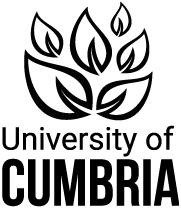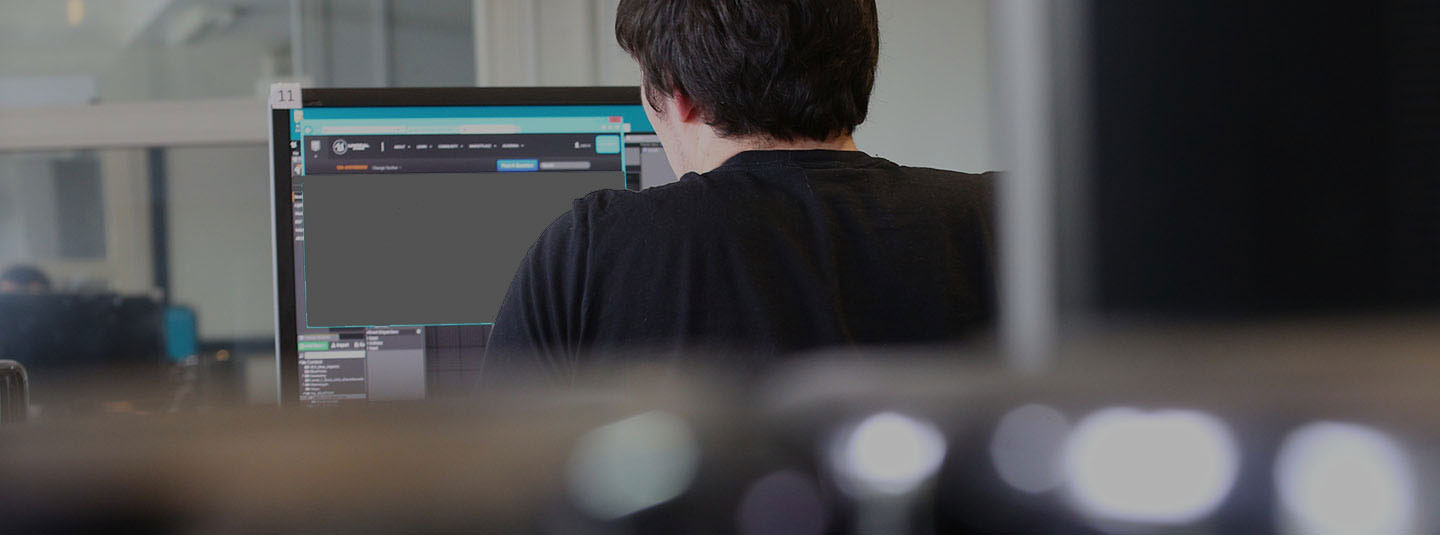
Online courses
Technical requirements
If you are taking a course online, you will need to ensure you have the correct technical set up in order to participate fully in the course. We strongly recommend the use of a laptop or desktop computer for all courses – whilst you may be able to follow the course from a tablet you may not be able to participate in all activities.
The majority of courses are delivered via Zoom, although some also use Adobe Connect - your joining instructions will confirm which. Please check in advance whether you are able to access these from a work device: you may need to use a personal device. When undertaking video conferencing please be mindful of activity taking place in the background and if appropriate please use the tools available on the video conferencing platform to add a virtual background.
This video gives a demonstration of the Zoom classroom and its main features.
Courses which include formal examinations use additional software to provide a secure and robust online examination and to use remote invigilation (often called proctoring) to ensure the integrity of the exam environment. These systems have been used by universities, especially in the USA, for a number of years and are now increasingly being used by professional bodies. Your joining instructions will set out the specific arrangements for your exam.
To access non-exam courses, you will need to have:
- access to a suitable device - laptop or desktop computers are recommended, but tablets may also be used. If you are unsure if your device is suitable, please contact us at project.academy@cumbria.ac.uk for further information.
- access to an internet connection
- a compatible browser – Google Chrome is recommended
- access to a webcam, head/earphones and microphone
To access exam courses, you will need to:
- Have access to a PC or laptop. Tablets cannot be used for taking exams, although they can be used for the taught part of the course. If you are unsure if your device is suitable, please contact us at project.academy@cumbria.ac.uk for further information.
- Have access to an internet connection
- Provide a suitable email address to receive the exam registration links - if you are using a personal device, this is likely to be a personal email address. Please remember to look out for this email, and check spam/junk email if it is not received 48 hours before your exam.
- Have a compatible browser – Google Chrome is recommended
- Have access to a webcam, earphones and microphone
- Have a well-lit private room to take the examination where you can work quietly and without interruption from other household members.
- Use either your webcam or your smartphone camera to allow your invigilator to see the whole room before and during the exam. You will need to install an app for this on your computer and on your smartphone where used. You might choose to cover or remove any pictures or personal items you would prefer the invigilator not to see.
You will also need to show your photographic ID (passport or driving licence) before starting the exam. For some courses this may be done by sending an encrypted scanned copy of your ID in advance. For others you will present your ID to the invigilator via the webcam.